Extended view for Boxes
Extended view for
Boxes
The extended view was developed for working with labels. If you only want to group your boxes using labels, this is already integrated in the advanced view. The label function is displayed on the left. The extended view can be combined with the compact view, list view and grid view.
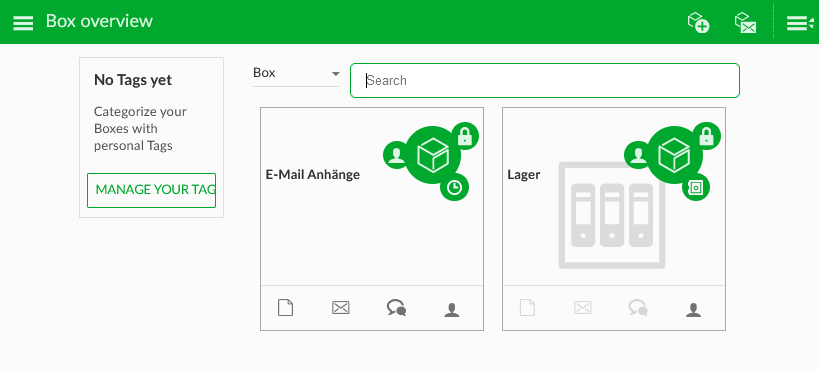
Proceed as follows:- open the "Preferences" in the side menu on the left
- select the "extended view"
Save your selection.
Boxes will be displayed in the extended view every time you log in, unless this setting is changed.
The extended view was developed for working with labels. If you only want to group your boxes using labels, this is already integrated in the advanced view. The label function is displayed on the left. The extended view can be combined with the compact view, list view and grid view.
Proceed as follows:
- open the "Preferences" in the side menu on the left
- select the "extended view"
Save your selection.
Boxes will be displayed in the extended view every time you log in, unless this setting is changed.
This article did not answer your question?
We are happy to help you! Just send us a message with your questions and we will get back to you as soon as possible.
Disclaimer
The content of this online help is intended solely for information and documentation purposes for our product idgard® and can be changed at any time without prior notice. We assume no responsibility or liability for errors or inaccuracies. Due to technical developments, uniscon GmbH reserves the right to change the functional scope of the product at any time.
(C) uniscon GmbH
Related Articles
Defining the preferred view for the Box overview/start page
Defining the preferred view for the Box overview/start page You can define a permanent view of your Boxes in the Box overview. Open the Preferences menu to the left. The following options are available: View of the notification module List view Grid ...Compact view for Boxes
Compact view for Boxes The compact view is similar to the list view. In contrast to the list view, the individual boxes are displayed smaller. Proceed as follows: open the "Settings" in the sidebar on the left switch to "Set preferred format of box ...Grid view for Boxes/files
Grid view for Boxes/files The grid view shows the individual boxes/files in tiles. Due to the fact that tiles take up a bit more space, this view is useful if you have only a few boxes/files. Proceed as follows: open the "Settings" in the side menu ...List view for Boxes/files
List view for Boxes/files The list view is the most common view because it is similar to Windows Explorer. Use the 3-dot menu to conveniently access the different functions concerning Boxes or files. Proceed as follows: open the "Settings" in the ...Set preferred file view
Set preferred file view You can specify a permanent view of your files and folders inside the Boxes. Open the Preferences menu to the left. The following options are available: List view Raster view After selecting your favorite view, save your ...